Stunning Text GIF Makers
The text GIF maker is a kind of programs used for adding texts in GIFs. These programs allow users to edit texts before converting a video or images to GIF. To download the best GIF maker with text, you may need the help of several pieces of advices. This article will introduce the best solutions for making text GIF maker in detail, and it will provide two methods for that. Check it out.
Part 1. Best GIF Maker - Wondershare TunesGo
Wondershare TunesGo ensures that the users can create animated GIF with ease. Wondershare TunesGo is used for manging iPhone, iPad and iPod, and it also works as a GIF maker program. With the help of this program, you are able to convert videos and images to animated GIFs with several simple clicks. This part will show you how to convert videos to GIF with Wondershare TunesGo in detail.
Powerful Phone Manager and Transfer Program - Wondershare TunesGo

- Directly transfer media files to iOS devices with a click.
- Transfer audio and video from iDevice to iTunes and PC.
- Import and convert music and video to iDevice friendly formats.
- Delete photos/videos in batch with a single click.
- De-duplicate the repeated contacts
- Fix & optimize ID3 tags,covers,song information
- Transfer music, photos without iTunes restrictions
- Perfectly backup/restore iTunes library.
Key Features of Wondershare TunesGo
- Wondershare TunesGo allows you to convert videos to animated GIFs with ease
- This program enables you to turn multiple images into one GIF
- Wondershare TunesGo provides an easy-to-use interface so that you can handle it easily
- This GIF maker helps you to trim any part of the video and turn it into a GIF
How to Create GIF with Wondershare TunesGo
Step 1 Start Wondershare TunesGo
Start Wondershare TunesGo after the installation. The program will ask you to connect your device, but if you only want to convert video to GIF, you don't have to connect your mobile device.
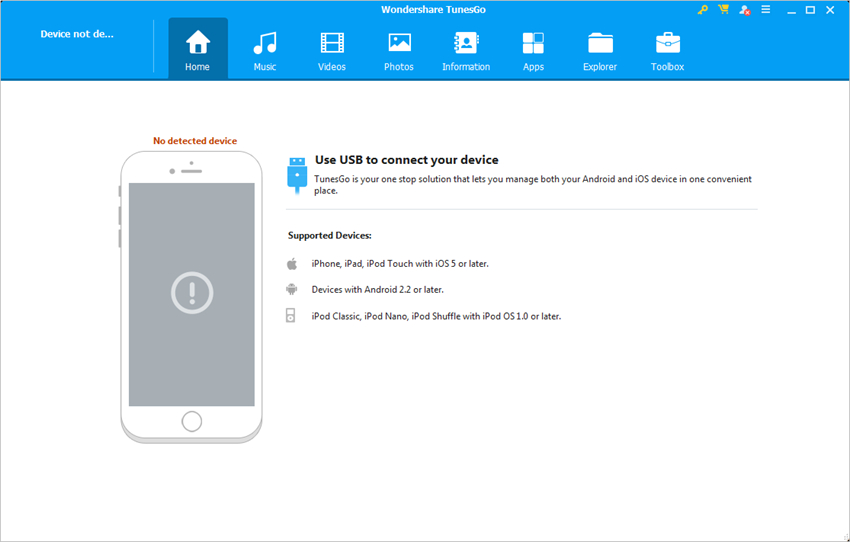
Step 2 Add Videos to TunesGo
Choose Toolbox category at the upper right corner, and select GIF Maker in the main interface. Then hit the Add button in the pop-up window to add the source video into TunesGo.
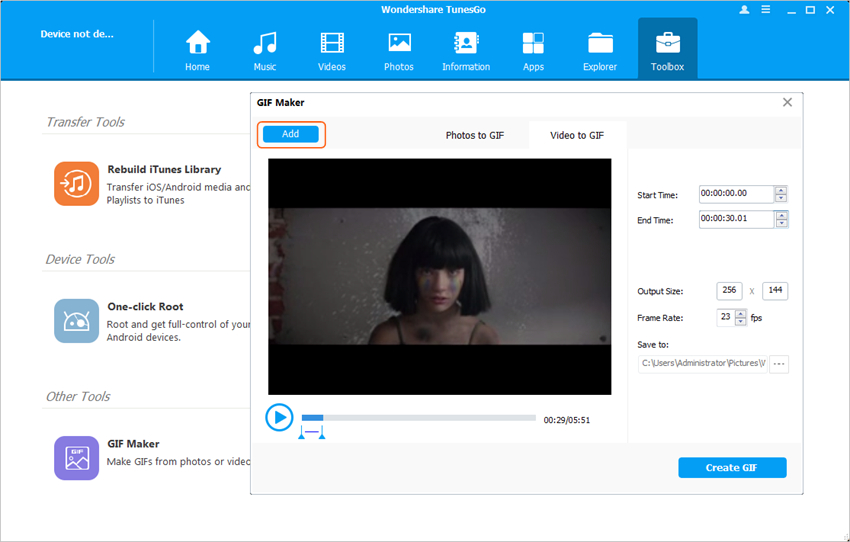
Step 3 Convert Video to GIF
Now you can set up the starting and ending time of the animated GIF, then click the Create GIF button at the right bottom to let TunesGo start convering the video into an animated GIF.
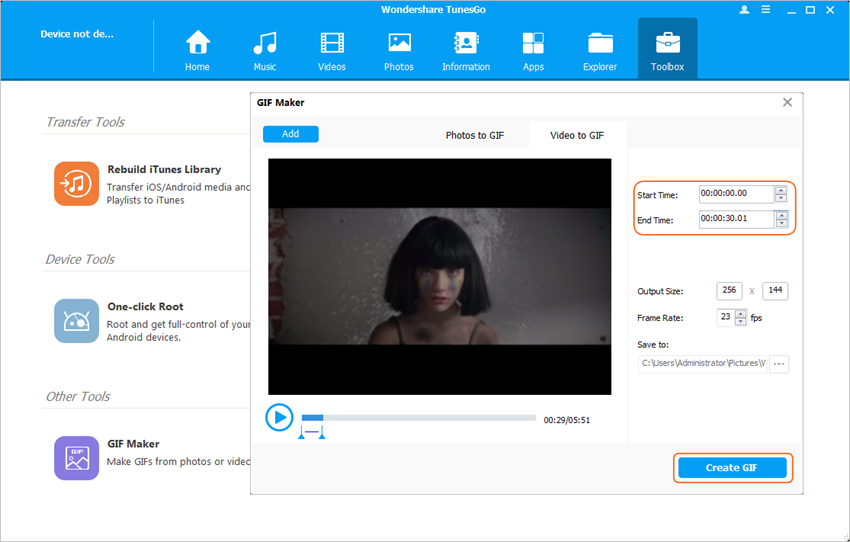
With the help of Wonddershare TunesGo, you are able to convert videos into GIFs with ease. If you are going to convert photos into GIFs, you only need to choose Photos to GIF in TunesGo, and duplicate the process.
Part 2. Use EZ GIF to Make GIF
EZ GIF is an online program that can be used for text animated GIF conversion. This text animated GIF maker is easy to use and brings benefits to you when you are going to make animated GIFs. This part will introduce the key features of EZ GIF and how to use it to make animated GIF with texts.
Key Feautres of EZ GIF
- This online GIF maker provides a simplified user interface so that you can handle it easily
- This online GIF maker allows you to convert videos into GIF with simple clicks
- This GIF converter provides a complete guide for the new users
How to Use EZ GIF
Step 1 Browse EZ GIF
Browse the homepage of EZ GIF to start the whole process.
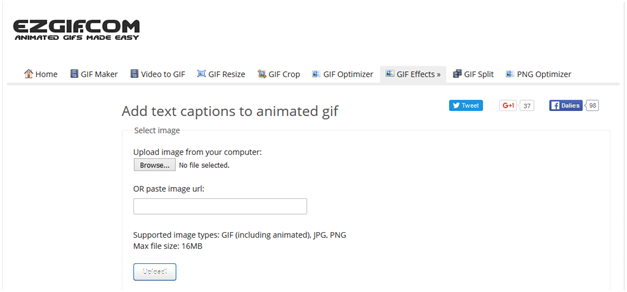
Step 2 Upload Image
The user then needs to browse and upload the image from the computer in order to add text to it after the GIF has been created.
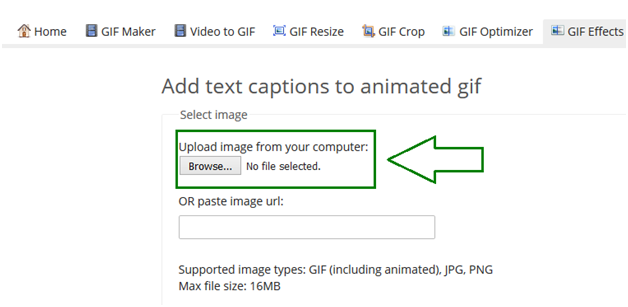
Step 3 Add Texts
Click Enter Annotations and follow the instruction to add text to the image. Once it has been done the user then has to click create GIF at the bottom of the page.
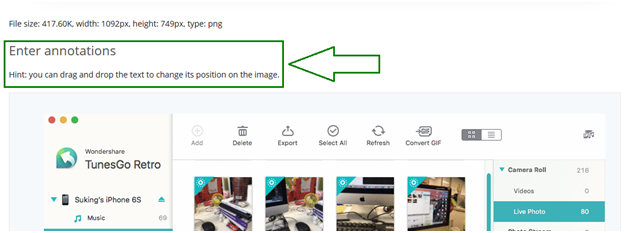
So that's how EZ GIF helps you to add texts to animated GIF. The following section shows you the reviews of this online GIF maker.
Good Review
According to the site Easy counter the user should use the program as per the instructions as they are not only straightforward but get the work done as well.
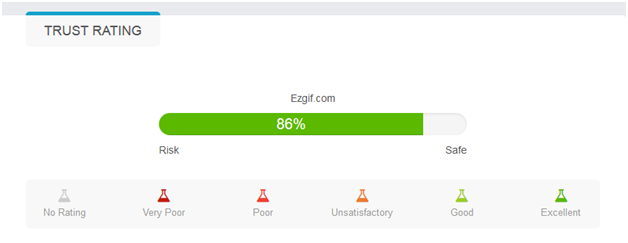
Bad Review
This one has been posted by Scam Adviser and the site is of the view that the main issue of speed which the user’s encounter while using this program is something that has to be dealt without any delay.
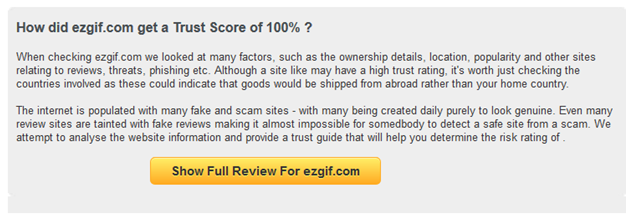
Pros
- This online GIF maker with text ensures users to handle this program in no time
- The overall usage of the program is something that every user even with minimum system understandability can apply
Cons
- The response of the program as compared to the others is slow
- The program at time crashes which means that the work that has been done in this regard is lost and the user has to start all over again
Conclusion: Both Wondershare TunesGo and EZ GIF are helpful for you to make animated GIF and add texts. But when you make a comparison between the two programs, you'll easily figure out that Wondershare TunesGo is a better option for the whole GIF conversion task. So if you are interested in this program, just free download it to have a try.
Powerful Phone Manager and Transfer Program - Wondershare TunesGo

- Directly transfer media files to iOS devices with a click.
- Transfer audio and video from iDevice to iTunes and PC.
- Import and convert music and video to iDevice friendly formats.
- Delete photos/videos in batch with a single click.
- De-duplicate the repeated contacts
- Fix & optimize ID3 tags,covers,song information
- Transfer music, photos without iTunes restrictions
- Perfectly backup/restore iTunes library.
