Renowned Ways of Saving GIF on iPhone
iPhone is now used by millions of billions of users all over the world, and it provides multiple fun features for the users to make their life convenient. Speaking of saving GIF on iPhone, there are several ways to finish the task. This post will introduce these helpful methods for all the users, and it also provides the detailed introduction to the programs. These methods will be interesting and make people's life more fun, if the users wonder how to save GIF on iPhone, they ought to read through this article.
- Method 1. Save GIF With iPhone Built-in Feature
- Method 2. Save GIF with iPhone App
- Method 3. Save GIF with Wondershare TunesGo
Method 1. Save GIF With iPhone Built-in Feature
This is the built-in way that can be used to get the work done. For the application the user needs no tech experience or external download. This can also be considered by far the easiest method. You just need to follow the simple steps below, and you'll save GIF with iPhone easily.
Step 1. The user first of all needs to find the GIF which is available online.

Step 2. The user then needs to press and hold the GIF in order for the menu to appear so that the process continues.
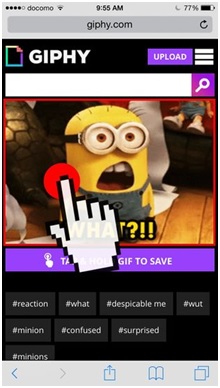
Step 3. The save image option is then to be selected to get the work done. The GIF will be saved and this completes the process in full.
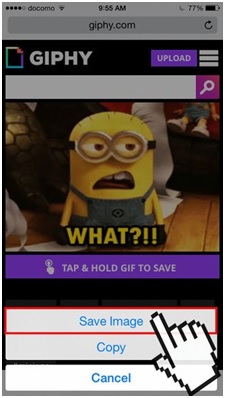
Pros
- The built-in ways are used to get the work done. The user therefore needs to spent nothing to get the work done
- The process is too easy to follow. As it has been described before a user needs to have no prior tech knowledge for the implementation
Cons
- The user might not be able to implement the process if he is new to iPhone. The usage of iOS is therefore necessary
- For some users this method won’t work for instance the ones using iPhone 3 and 3S. This method is applicable to new models only
Method 2. Save GIF with iPhone App
This method can also help you to save GIF on iPhone easily, and you'll need to download a third-party app on your iPhone. When you search for the GIF-related apps in App Store, you'll be able to find tens of thousands of apps available. Now all you need is get one free app and give it a go.
Step 1 Tap App Store icon on iPhone and open it.
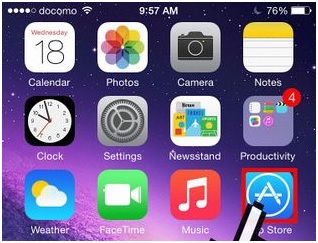
Step 2 The related keywords such as GIF download are then to be searched to find the similar apps that can be used.
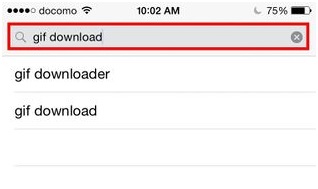
Step 3 The get button is then to be hit to proceed with the process and finish it in full. The user can then follow the instructions to download the GIF using the app easily.
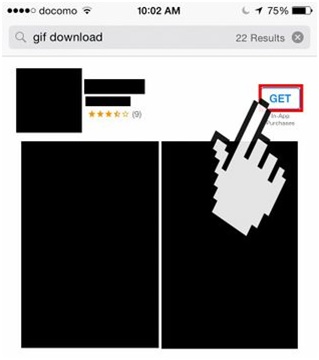
Pros
- The process is again too easy to follow. The app download is a guarantee that the user will get the GIF download easily
- For any app there are tens of thousands of tutorials. It is therefore easy for the user to use the app as per requirements
Cons
- The app sometimes does not work. It is therefore a great issue and trouble that a user can face in relation to this process
- The overall usage of the app is sometimes not easy. The user therefore needs to get a helping hand to complete the process
Method 3. Save GIF with Wondershare TunesGo
Wondershare TunesGo is a powerful phone manager and GIF maker for all iPhone, iPad and iPod users. The program enables you to convert photos and videos to animated GIFs with simple clicks, and it helps you to save the converted animated GIFs on computer with ease. This section will introduce the key features of this GIF maker and how to use it to convert video to GIF.
Powerful Phone Manager and Transfer Program - Wondershare TunesGo

- Directly transfer media files to iOS devices with a click.
- Transfer audio and video from iDevice to iTunes and PC.
- Import and convert music and video to iDevice friendly formats.
- Delete photos/videos in batch with a single click.
- De-duplicate the repeated contacts
- Fix & optimize ID3 tags,covers,song information
- Transfer music, photos without iTunes restrictions
- Perfectly backup/restore iTunes library.
Key Features of Wondershare TunesGo
- Wondershare TunesGo allows you to convert both photos and videos to GIF files easily
- This GIF maker enables you to trim a part of the video and convert it into GIF
- Wondershare TunesGo helps you save the converted GIF on computer with ease
- The GIF maker keeps high quality of the GIF files after conversion
How to Use TunesGo to Convert Videos to GIF
Step 1 Start Wondershare TunesGo
Start Wondershare TunesGo after the installation. The program will ask you to connect your device for management, but if you only want to create GIF, you don't have to connect your device.
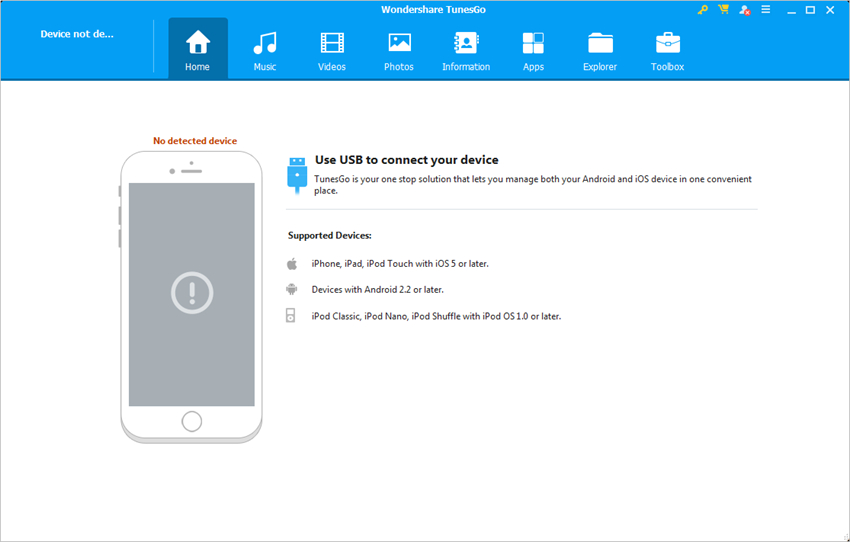
Step 2 Add Videos to TunesGo
Choose the Toolbox cateogry at the upper right corner, and select GIF Maker in the main interface. Then hit the Add button in the pop-up window and add videos to TunesGo.
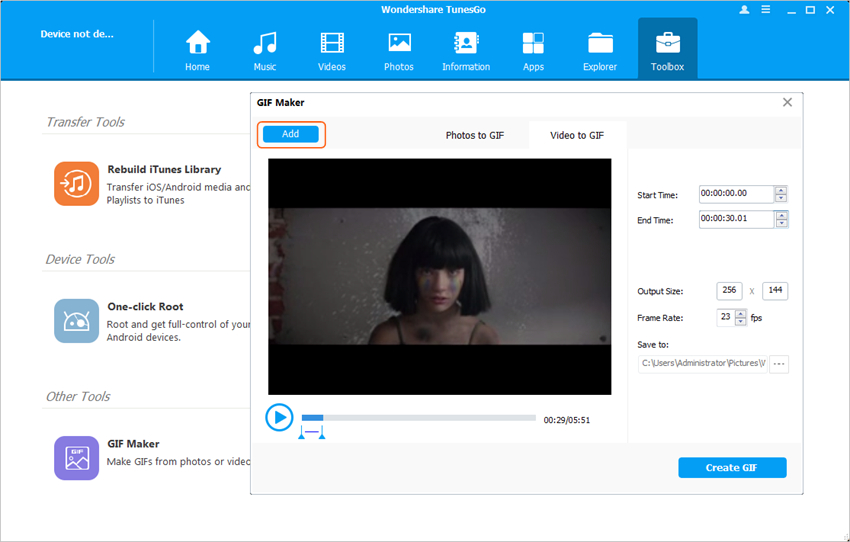
Step 3 Convert Video to GIF
Now set up the starting time and the ending time for the GIF, then click the Create GIF button at the right bottom to let TunesGo start converting videos to GIF.
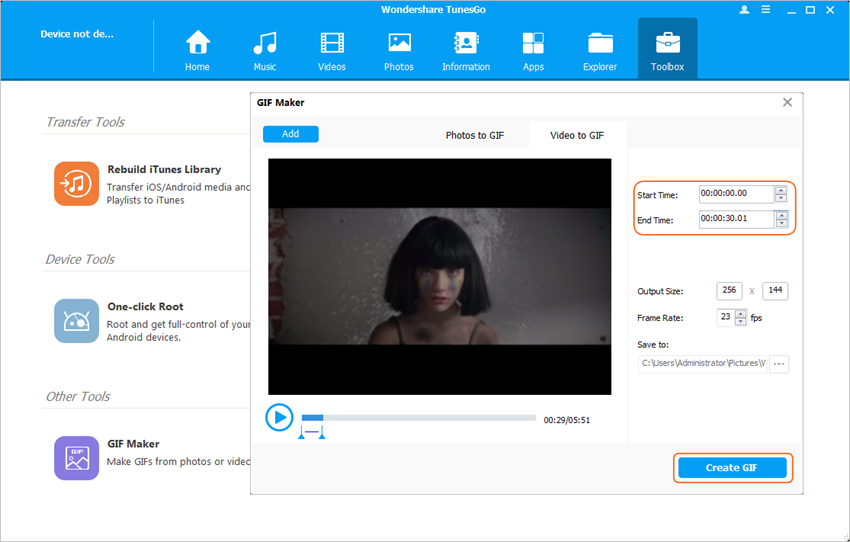
Conclusion: All the methods mentioned above can help you to save GIF on iPhone to computer. When you make a comparison among the three methods, Wondershare TunesGo will be the best option for you to get the work done because of the helpful features it provides. If you are interested in this program, just free download it to have a try.
Powerful Phone Manager and Transfer Program - Wondershare TunesGo

- Directly transfer media files to iOS devices with a click.
- Transfer audio and video from iDevice to iTunes and PC.
- Import and convert music and video to iDevice friendly formats.
- Delete photos/videos in batch with a single click.
- De-duplicate the repeated contacts
- Fix & optimize ID3 tags,covers,song information
- Transfer music, photos without iTunes restrictions
- Perfectly backup/restore iTunes library.
