3 Useful Tips about GIF Wallpaper iPhone You Need to Know
There are many things to be fond of about the iPhone 6s, and one of them is its new Live Photos feature. Live Photos is a brand new feature on iPhone 6s, and it will allow you to record a 3-second video before shooting the picture. They do an excellent job of bringing your images to life when you view them in your gallery. They make good quality wallpapers as well – animations that make your lock screen more amusing. In this article, we'll introduce the helpful tips about the Live Photo wallpapers on iPhone, and you'll find it interesting if you are going to switch to iPhone 6s or 6s Plus. Check it out.
- Part 1. How to Make Your Own Live Photo Wallpaper on iPhone
- Part 2. Set a Gif as iPhone Wallpaper
- Part 3. How to Save Your iPhone Live Photo as GIF for Sharing
Part 1. How to Make Your Own Live Photo Wallpaper on iPhone
As mentioned, Live Photos can be set as wallpaper on your iPhone 6s or iPhone 6s Plus, and this feature can help you to set up any video you like as your iPhone wallpaper. You only need to locate the video on your computer, and take a Live Photo for your favorite frame, then iPhone will record a short clip of the video file. After that, you can set up the Live Photo as your iPhone wallpaper. Please note that if you are ghoing to record a video with your iPhone camera, you should adjust the brightness of the video on computer, so that you can get the best quality of the converted GIF.
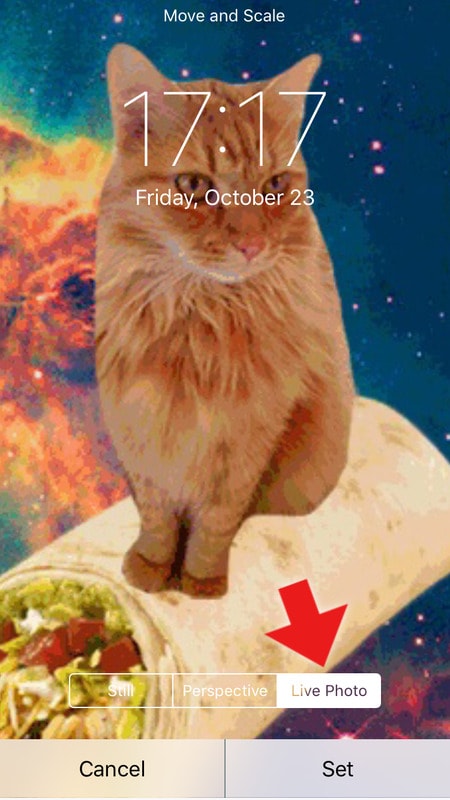
So, this is an easy way to set an GIF wallpaper. If you are interersted in this method, just try it out.
Part 2. Set a GIF as iPhone Wallpaper for Jailbreak Device
This is conversely very easy with the help of GIFPaper. A GIFPaper is a Jailbreak tweak that is accessible on BigBoss repository. This paid Jailbreak tweak expenses only $1 and is obtainable for iOS 7 as well as iOS 8.
This application unlocks the restrictions to set a GIF image in the background of The home screen and lock screen by making use of GIFPaper. This is as simple as it seems.
You can choose a GIF image from various sources. For instance, you can directly select a GIF image from the Apple Safari browser, from any particular GIF image’s URL, from internal memory or even from saved images. If you do not want to use the same image in the background of lock screen as well as the home screen, you can select two images in two different locations.
From the settings panel, you can also change the speed of GIF image along with blur, etc. On the other hand, this is possible to adjust scaling mode, transparency etc.
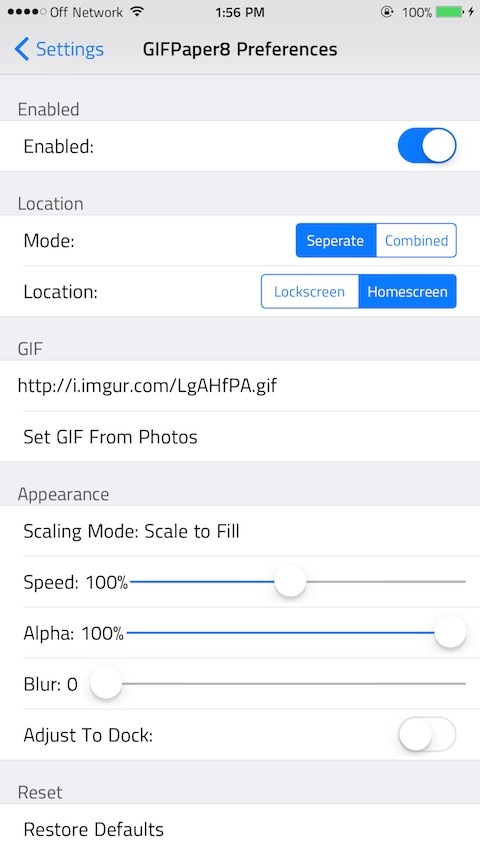
Part 3. How to Save Your iPhone Live Photo as GIF for Sharing
At times, you may want to share the iPhone Live Photo on the socail sharing sites. But if you post the photo directly, you'll find that the photo is still stactic and doesn't display the whole video. At this moment, you'll need to take advantage of a GIF maker program to convert iPhone Live Photo to animated GIF, and then post it to the social sharing site. Wondershare TunesGo is what you need for the task. This program is a powerful phone manager as well as a GIF maker. It allows you to convert Live Photos to GIFs directly, and save them on your computer. The whole process is easy to be done, and you can check out the guide below to learn how to save iPhone Live Photo on computer.
Powerful Phone Manager and Transfer Program - Wondershare TunesGo

- Directly transfer media files to iOS devices with a click.
- Transfer audio and video from iDevice to iTunes and PC.
- Import and convert music and video to iDevice friendly formats.
- Delete photos/videos in batch with a single click.
- De-duplicate the repeated contacts
- Fix & optimize ID3 tags,covers,song information
- Transfer music, photos without iTunes restrictions
- Perfectly backup/restore iTunes library.
Key Features of Wondershare TunesGo
- Wondershare TunesGo helps you to convert Live Photos to GIFs directly.
- Wondershare TunesGo allows you to manage the frame rate of the Live Photo before conversion.
- This GIF maker enables you to convert videos to animated GIF as well.
- This GIF maker will save the converted GIF on your computer so that you can post them to the social sharing sites.
How to Save iPhone Live Photos on Computer with TunesGo
Step 1 Start TunesGo and Connect iPhone
Download and install Wondershare TunesGo on your computer, then start it. Now connect iPhone to computer with the USB cable, and the program will automatically detect your iPhone.
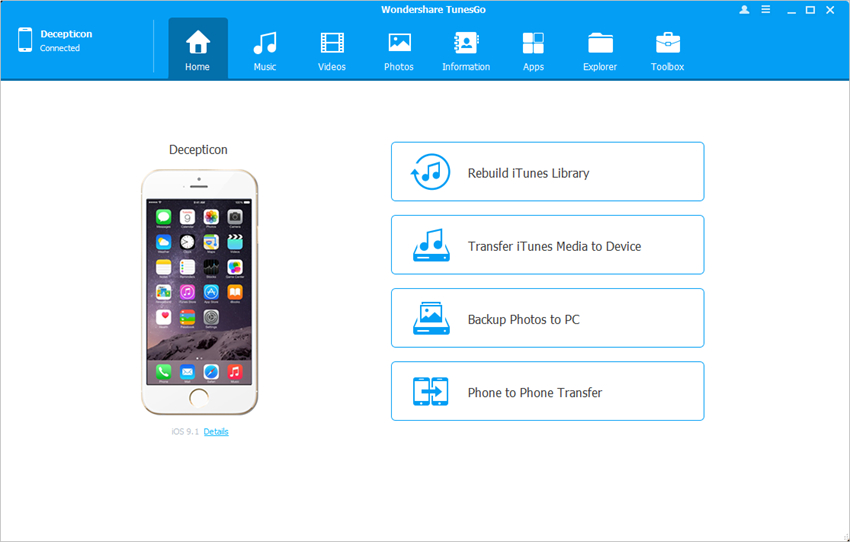
Step 2 Convert Live Photo to GIF
Choose Photos category in the main interface, and you'll see all the photo libraries in the left sidebar. Select Live Photo library, and choose the Live Photo you want to convert. You can click the Convert to GIF button at the top middle, or right-click the Live Photo and choose Convert to GIF to save the iPhone Live Photo on your computer.
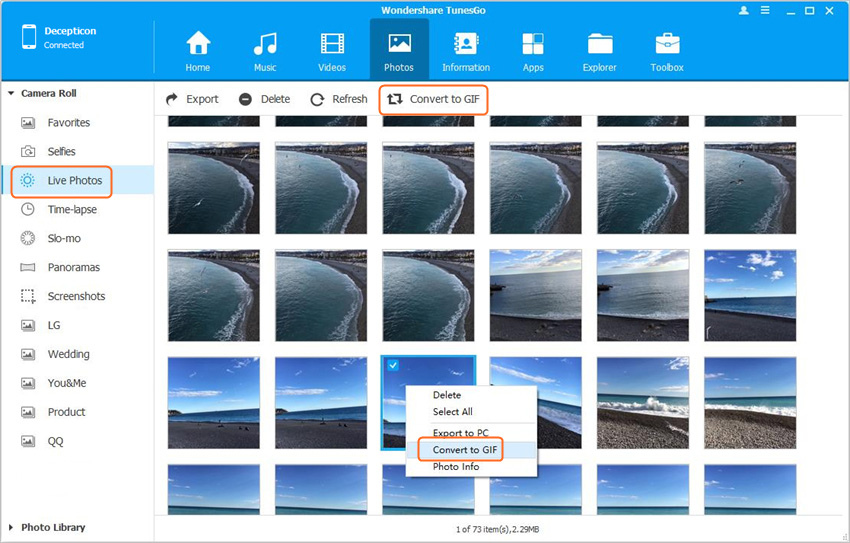
When the conversion finishes, you can locate the converted GIF in your computer. So that's how Wondershare TunesGo helps you to convert Live Photo to GIF, and now you can share the Live Photos to the social sharing sites easily.
Conclusion: When it comes to oconverting Live Photo to animated GIF, you can easily find out that Wondershare TunesGo provides more powerful features than the other solutions, and it helps you to get thw converted animated GIFs in high quality. So if you are interested in this program, you can free download it to have a try.
