How to Make GIF from YouTube Ensuring Quality and Reliability
There are all kinds of programs for you to make GIF from YouTube, but it should be noted that you should pay attention to the details before making the animated GIF. This post discusses about how to make a GIF from a YouTube video with the best programs which are available in the market, and it also introduces the tips for you to make a better GIF. Check it out.
- Part 1. Tips for Making GIF Animation from YouTube
- Part 2. Online Solution to Make GIF from Video
- Part 3. Best Offline Solution to Make GIF from Video
Part 1. Tips for Making GIF Animation from YouTube
Below are the top 5 tips you should take into consideration when you are going to make GIF animation from YouTube. Even though you may use different programs or websites to make animated GIFs, these rules will be helpful for all GIF related issues.
1. Color Algorithm
If you are cursious about how to make GIF animation YouTube, then the first thing you need to take care is the color of the animated GIF you make. To make GIF from YouTube video, you can take advantage of the perpetual, selective, adaptive and restrictive color algorithm to keep your animated GIFs in high quality. Every GIF maker you use to create animated GIF will contain these color algorithms, so you only need to get the work done with these algorithms.
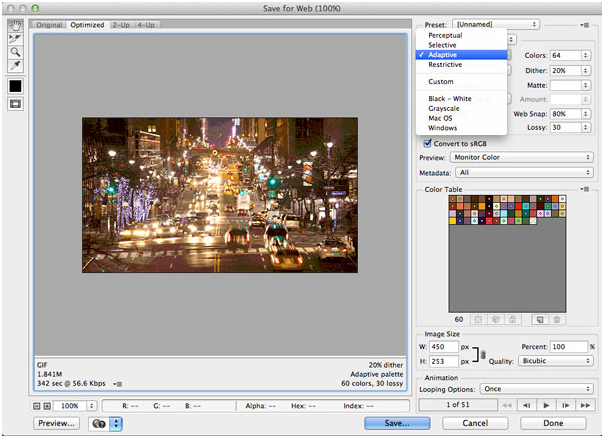
2. Resize GIF
When you use photos or videos to make animated GIFs, you'll find that the created GIFs are normally too large for sharing on the social websites. Therefore, to make sure that the GIFs can be applied in the social sharing sites, you can resize the GIF you have created with the GIF maker programs or image resizers. Generally speaking, we'll choose to reduce the size of the animated GIFs so that they won't lose the quality of the photos or videos you use.
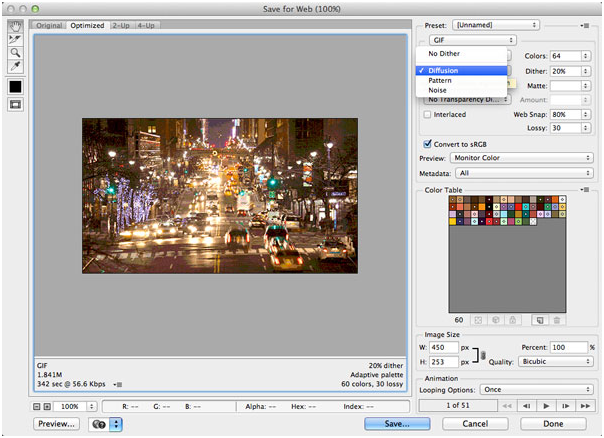
3. Taking All Factors into Consideration
The factors of web snap, lossy, transparency and interlaced are also to be considered while you are making animated GIFs from YouTube videos. Sometimes the GIFs will dither when they are displayed on the Internet, therefore, you should use the tools within the GIF maker to adjust the color or other factors to avoid the possible dithering.
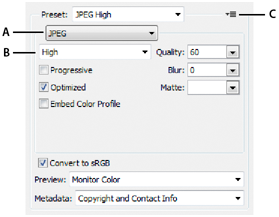
4. Comparison
This tip is also often used when you are going to make an animated GIF. When you trim a part of the video to make animated GIF, you can take a look at the original video after the GIF is created, so that you can make sure you get the best quality of the GIF.
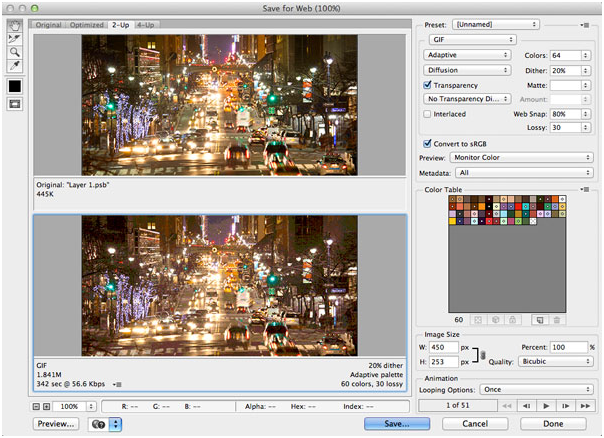
5. Optimization
Optimizing the animated GIF you have created is always a good option if you want to keep the high quality of the created GIFs. Within a GIF maker program, you are able to find the settings for optimizing animated GIFs. After making the setups, you can click Save Settings to apply the settings to your animated GIF.
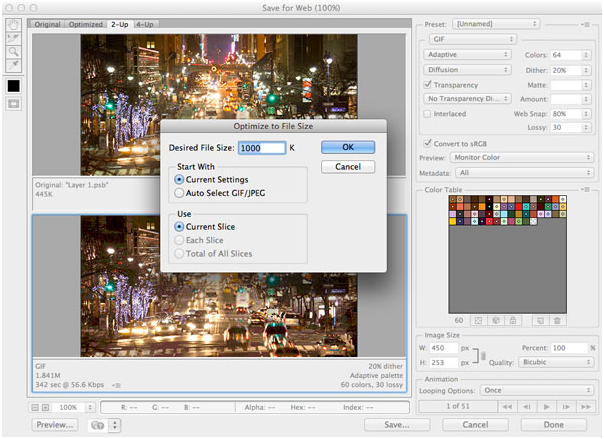
Part 2. Online Solution to Make GIF from Video
With the help of the online GIF maker websites, you are able to make GIF from video easily. These online GIF makers can help you to make animated GIFs with ease, and many of the online GIF makers are free. This part will introduce the top online GIF makers for you if you are about to make GIF from videos files on the Internet.
Picasion
URL: http://picasion.com/
This online solution can help you to make GIFs from videos easily, and you don't have to handle the professional knowledge to use this program. The user interface of this online GIF maker is also very friendly so that you can handle the program with ease.
Key Features
- The program has very easy-to-use interface
- This online GIF maker offers automaical conversion for you to make animated GIFs
- This online GIF maker fully supports various kinds of file types for input
- You don't have to install anything else to use this GIF maker
The following guide will show you how to use this online GIF maker to create animated GIF from video.
Step 1 Visit the homepage of this online GIF maker with the URL http://picasion.com/.
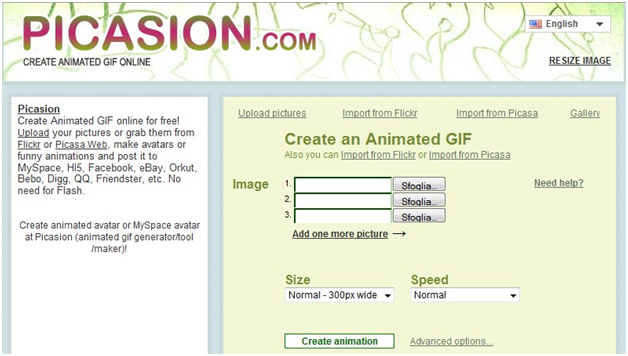
Step 2 Browse and upload the videos you want to convert to animated GIF.
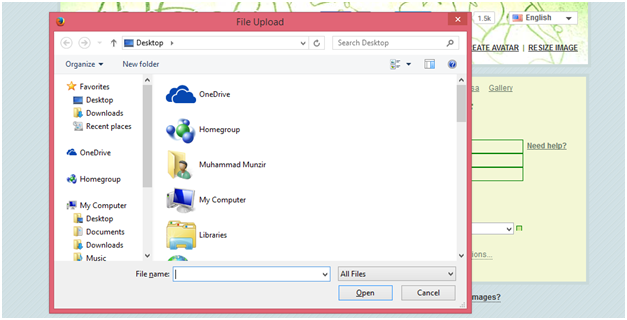
Step 3 After uploading the videos into this GIF maker, you can set up the time and size for the GIF, and then click the Convert button to start converting videos to animated GIF.
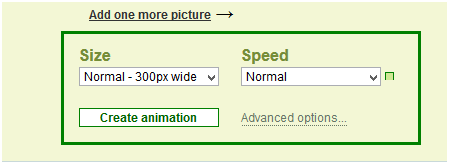
Part 3. Best Offline Solution to Make GIF from Video
When it comes to making GIF from YouTube videos, many people will also want to take advantage of the professional GIF maker programs to get the work done. Wondershare TunesGo is one of these best GIF maker programs. This program is used for managing mobile devices and making GIFs, and it also helps to back up data from your device to computer with one click. This part will introduce the key features of this program and how to use it to convert videos to aninmated GIFs.
Powerful Phone Manager and Transfer Program - Wondershare TunesGo

- Directly transfer media files to iOS devices with a click.
- Transfer audio and video from iDevice to iTunes and PC.
- Import and convert music and video to iDevice friendly formats.
- Delete photos/videos in batch with a single click.
- De-duplicate the repeated contacts
- Fix & optimize ID3 tags,covers,song information
- Transfer music, photos without iTunes restrictions
- Perfectly backup/restore iTunes library.
Key Features of Wondershare TunesGo
- This GIF maker enables you to Make GIF from YouTube videos with high quality
- This program allows you to convert multiple photos to one GIF easily
- You can trim and convert any part of the video to convert to animated GIF
- You can convert Live Photos to animated GIF if you are an iPhone or iPad user
How to Make GIF from Video with TunesGo
Step 1 Start Wondershare TunesGo
Download and install Wondershare TunesGo on your computer, then start it. The program will ask you to connect device for management, but if you only want to create GIF, you don't have to connect your device.
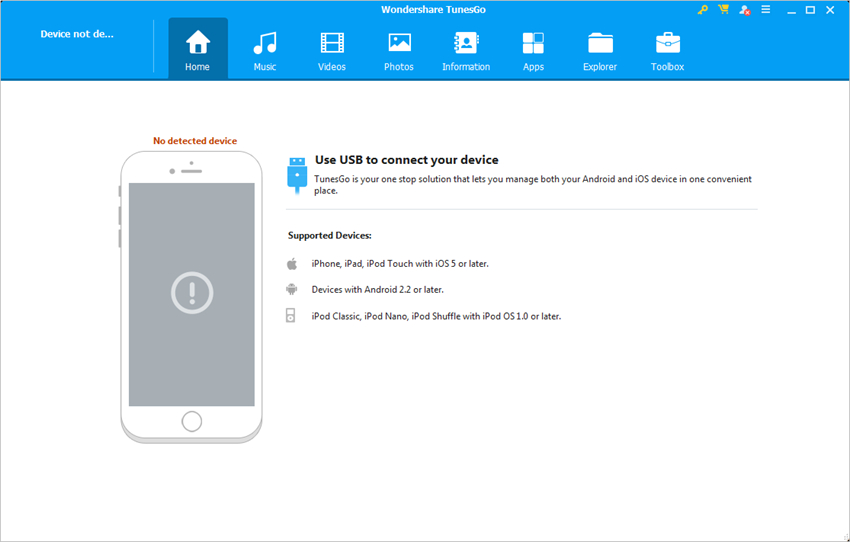
Step 2 Add Video to TunesGo
Choose Toolbox category at the upper right corner and select GIF Maker in the main interface. Then hit the Add button to add videos from your computer to TunesGo.
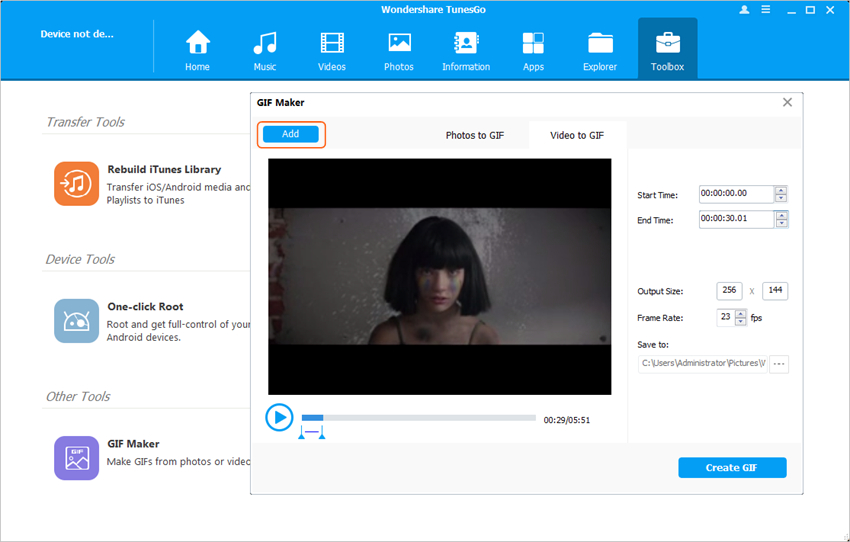
Step 3 Convert Video to GIF
Now you can set up the starting and ending time of the video to convert to GIF, and then click the Create GIF button at the right bottom to start converting video to GIF.
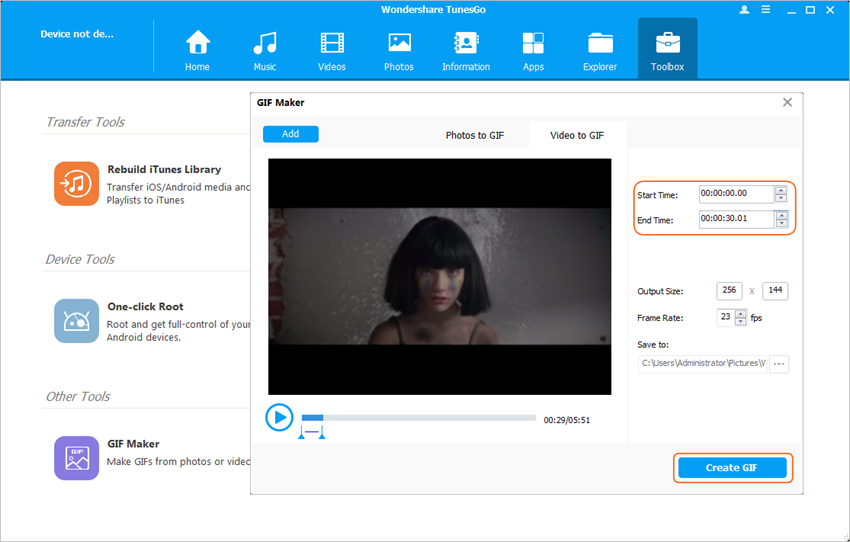
That's how Wondershare TunesGo helps you to make Gif from video, and it fully supports to convert the videos you shoot with the camera of your phone to animated GIF. Moreover, when you are going to convert multiple photos into a GIF, you can choose Photos to GIF option and then duplicate the process to get the work done.
Conclusion: With the help of the mentioned methods, you are able to make GIF from YouTube videos with no efforts. When you make a comparison between the two methods, you can easily figure out that Wondershare TunesGo is a better solution for you to get the work done. The program offers you more powerful features than the online solutions, and it will bring much convenience for you to convert videos to animated GIFs.
