How to transfer photos from iPhone to Android phones
Even though everyone has easy access to the internet and several other cloud sharing platforms; there are instances when you need to transfer media, especially images and videos, from one device to another. Moreover, this seems like an impossible task when both devices are running of entirely different platforms like an iPhone and an android device.
Transferring media, especially, photos from iPhone to Android can prove to be a herculean task if you do not know the correct way to go about. Even though it seems complex, you can actually transfer photos very easily and quickly from an iPhone to an android device with the help of several applications or software that are available in the market. Talking about applications, there are several applications available that can help you transfer photos from an iPhone to an android device without much hassle. Some of the best ones, include –
1. Send Anywhere (File Transfer) Application
One of the applications to wirelessly transfer photos from an iPhone to an android device is the Send Anywhere application and the plus point being that it is completely free of any costs and you can even utilize it to send other types of files apart from photos. However, both devices must be connected to the internet and both must be running the application.
Here’s how you can make the transfer –
1. Open the application and simply select the file type i.e. photo (in this case) and then you can select the photos you want and click on ‘Send’; the application will generate a PIN and a QR code which the receiving device will need to input to get the files.
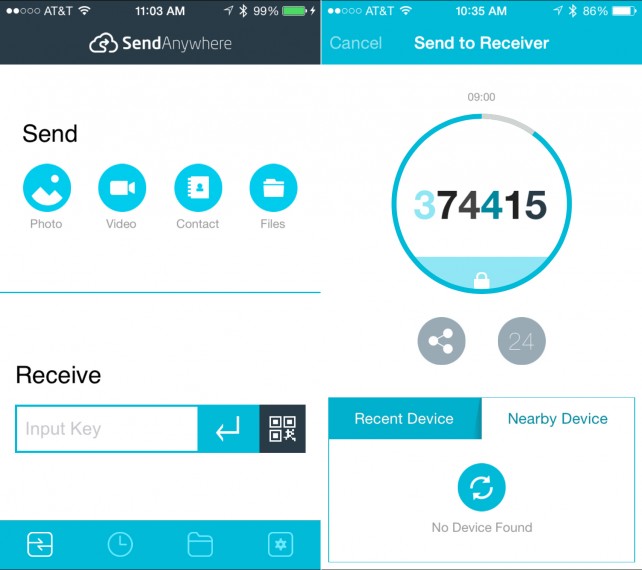
2. Run the application on the android device and click on ‘Receive’ and enter the PIN or scan the QR code that was generated on the iPhone. You will receive the files.
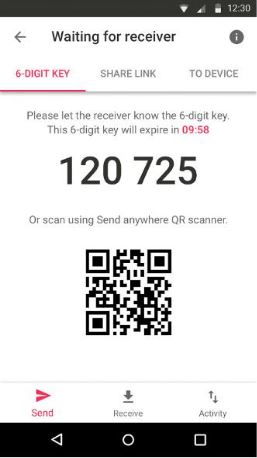
2. Photo Transfer Application
You can even make use of this application and for that to be possible you must have the app running on both devices and active on the same Wi-Fi network; then simply follow the steps given below to transfer the photos from your iPhone to an Android device or vice-versa.
1. Open Photo Transfer application on the receiving device and touch the ‘Receive’ button. Then select the ‘Other Devices’ option.
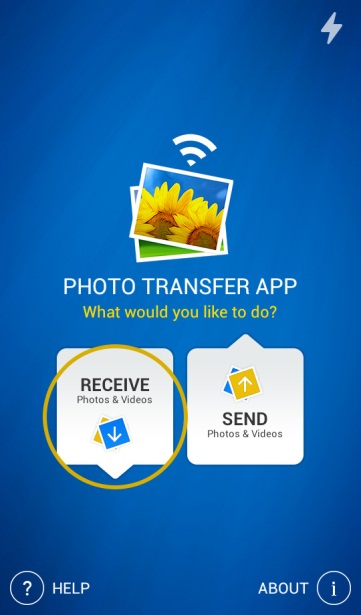
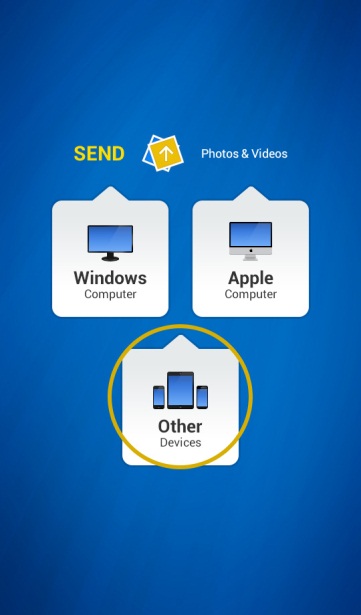
2. Open Photo Transfer application on the sender device and touch the ‘Select’ option and then select the photos you want to transfer.
3. Refresh the application on the Photo Transfer application on the receiving device and then find the sending device on the network. Tap on ‘Get Photos’ to start transfer.
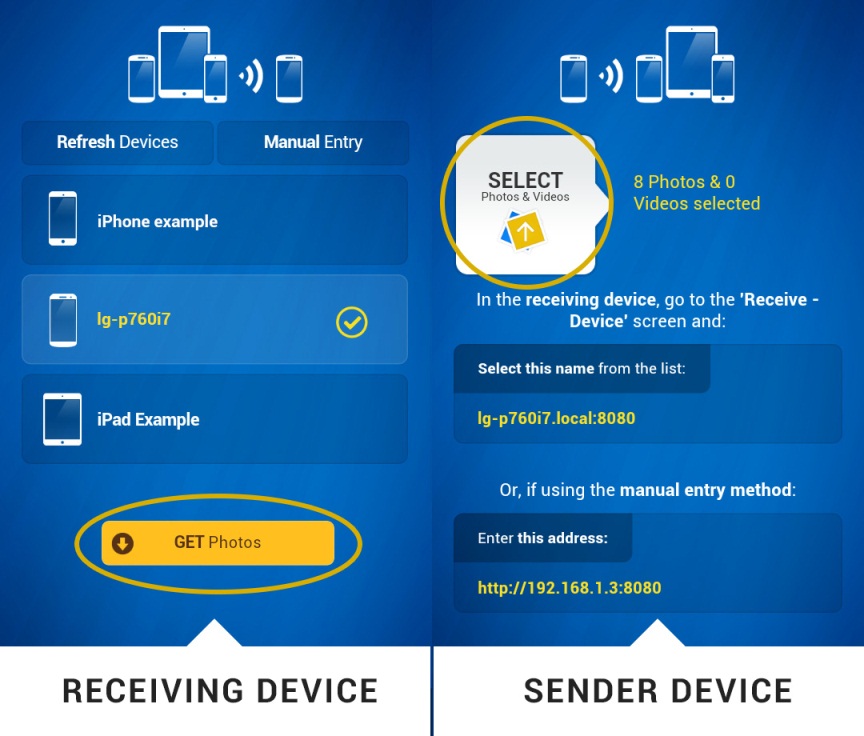
Apart from these two applications (and a few others available in the market), there is one solution that fits various requirements at the same time – the Wondershare Tunesgo. It is the best solution to not only transfer media from your iTunes to any android device but it also lets you perform several other functions which make it an all-rounder option. You can even transfer media from one device to another directly or transfer it using the computer application.
3. TunesGo - Android&iOS Manager
Talking about transferring photos from your iPhone to an Android device, simply follow the steps given below and you will be able to do so without any hassles –
1. Launch Wondershare Tunesgo on your PC and connect both the devices to the PC.

2. Select the device from which you want to transfer the content and then click on the ‘Phone to Phone Transfer’ option displayed on the homepage of the application itself. If it is not visible then you can go to the Toolbox and then select this option from under the ‘Transfer Tools’ category.

3. Once you connect the device on which you want to make the transfer, you will get a window (like the one below) where you can see both the connected devices. From the drop – down list you need to select the device on which you want to make the transfer.

4. All the data that can be transferred from the device to the other one will be pre-selected and you must check whether you want to really transfer all that data or not. If you want to transfer only one data, for example, only the photos, then you can de-select the file types that you do not want and only transfer the ones that you want. Once you have made the desired selection, click on ‘Transfer’ and then click on ‘OK’ once completed.

Remember, do not disconnect any of the devices while the transfer is in process or you might lose data or the process might not get completed. This is very essential to the process.
Tunesgo – the one-point solution for device management
You can make use of this amazing application for not just transferring media but also for completing various other tasks (also, talking about transfers, you can transfer many files apart from photos as well). Some of the important tasks that you can complete with it are –
- You can seamlessly transfer your music between devices without iTunes. Moreover, you can also back-up your music collection to your computer and be free from worries. Fixing music tags, erasing duplicate tracks and other features make it very easier for you to manage your music library without any issues.
- You can save time by using this application to install apps on your device in batches and also uninstall the applications that you do not want in batches.
- Make use of their Message Manager and you can check all your messages on your computer despite them being sent on your iOS device or your android device. You can even send and receive texts on your computer; and also back up the messages from both devices on your computers. Even export/import of messages is possible with this app.
Android Manager - One Stop Solution to Manage Your Mobile Lifestyle
- Backup your music, photos, videos, contacts, SMS etc. to computer and restore them easily
- Manage, export&import your Contacts and SMS, deduplicate Contacts, reply SMS with computer
- One-click Root - root your Android phones/tablets to take full control of your device
- Phone to Phone Transfer - transfer music, photos, videos, contacts, SMS between two mobiles ( both Android and iPhone are supported)
- App Manager - Install, uninstall, import or backup Apps in batch
- Gif Maker - create Gif from photos, motion photos, videos
- iTunes Manager - Sync iTunes Music to Android or transfer music from Android to iTunes
- Fully compatible with 3000+ Android devices (Android 2.2 - Android 8.0) from Samsung, LG, HTC, Huawei, Motorola, Sony etc.

