How to Transfer Videos from Samsung Galaxy Note 8 to Computer
Want to know how to transfer videos from Samsung Galaxy Note 8 to computer? No big deal. If your Samsung Galaxy Note 8 is overloaded with videos which are occupying most of its internal memory, you can transfer some or all of them to your computer. Another advantage of transferring videos to your computer is that it also creates a backup and preserves all your videos and memories for you to view them whenever you want on a bigger screen.
So if you are running out of space on your Samsung Galaxy Note 8 or just want to make your life simpler by keeping all your videos at one place, this article will help you understand how to transfer videos from Samsung Galaxy Note 8 to computer with the help of a brilliant and very efficient software. You can Transfer videos from your Samsung Galaxy Note 8 to PC within seconds and keep all your media files, especially videos, secure and safe in your computer.
Read on to know more about how to transfer videos from Samsung Galaxy Note 8 to computer with the help of Wondershare TunesGo.
TunesGo: Best Android PC Suite for Samsung
Wondershare TunesGo is a one of a kind Phone Manager and is rated as the best PC Suite for Samsung. The reason for Wondershare TunesGo’s popularity is its user-friendliness and exceptional features. This software is fully equipped to manage your Samsung smartphone as it can manage, share, edit, transfer, backup and import music, photos, videos, contacts, messages, Apps and much more. When it comes to data management and storage, it offers to its users a very powerful File Explorer to keep all your data under its purview. You may also use Wondershare TunesGo to root your Samsung or any other smartphone. Also, with the help of this amazing software you will see considerable drop in your Mobile Data usage as it manages your Apps and other functions and for them uses lesser data.
TunesGo is fully compatible with Mac and Windows and you may download the appropriate variant for your PC and learn how to transfer videos from Samsung Galaxy Note 8 to computer. This product offers a detailed guide for all its iOS and Android tools.
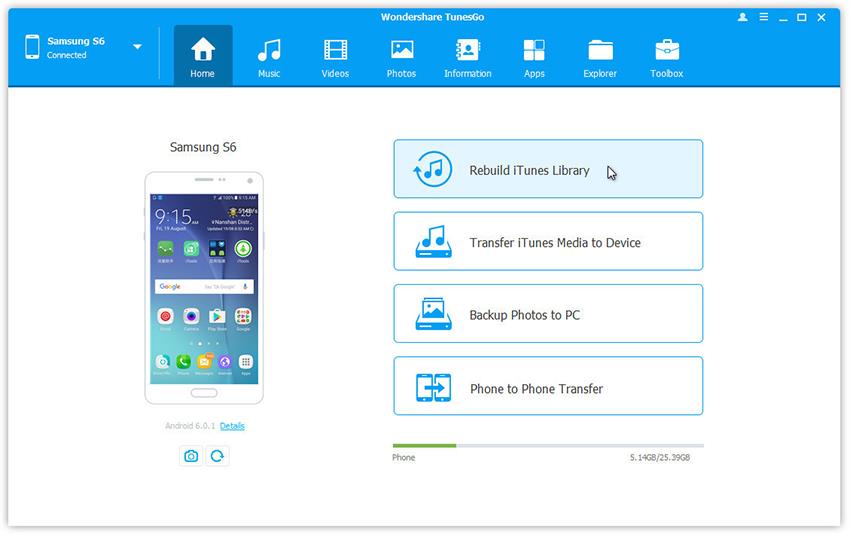
Best Android PC Suite for Samsung
Transfer Videos from Samsung Galaxy Note 8 to Computer Easily
- Backup your music, photos, videos, contacts, SMS, Apps etc. to computer and restore them easily.
- Manage, export/import your music, photos, videos, contacts, SMS, Apps etc.
- Phone to Phone Transfer - Transfer everything between two mobiles.
- Highlighted features such as 1-click root, gif maker, ringtone maker.
- Fully compatible with 3000+ Android devices (Android 2.2 - Android 8.0) from Samsung, LG, HTC, Huawei, Motorola, Sony etc.
How to transfer videos from Samsung Galaxy Note 8 to a computer
Well, it is just surprising how this software does the given task so effortlessly. Given below is a list of steps we have for you that will help you understand the working of Wondershare TunesGo. Follow the guide and learn how to transfer videos from Samsung Galaxy Note 8 to computer within seconds:
Step 1 Download Wondershare TunesGo on your Windows or Mac. Once the software is installed successfully, launch it and connect your Samsung Galaxy Note 8 to the computer and wait for it to be recognized by the Samsung PC Suite.

Step 2 Now, on the main interface of Wondershare TunesGo, click on “Videos” and view all the videos saved on your Samsung Galaxy Note 8.
Step 3 You may now simply drag the videos you want to transfer to the computer and drop them anywhere on your PC or select a couple of or all videos which you wish to transfer and click on “Export” to select “Export to PC” option.
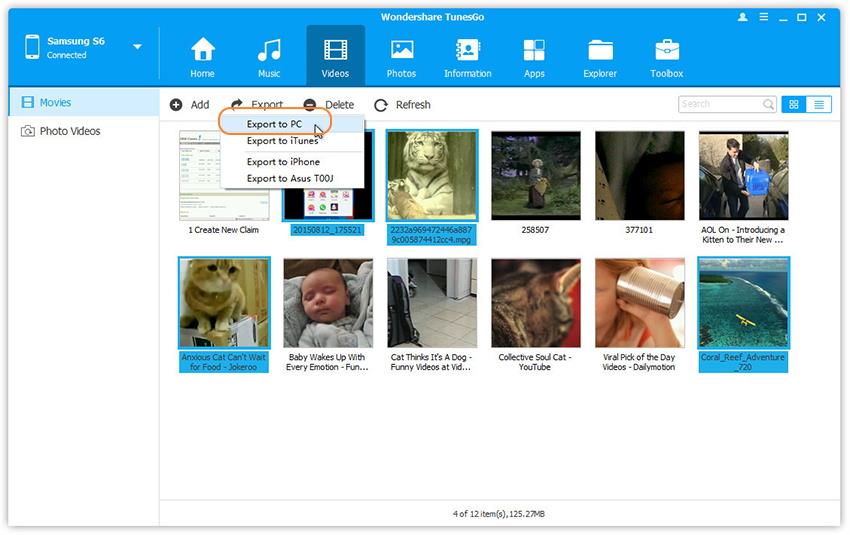
Step 4 Wondershare TunesGo will now prompt you to select a location for the videos you wish to transfer from Samsung Galaxy Note 8 to computer. Select a folder of your choice and click on “OK”.
Wondershare TunesGo will now prompt you to select a location for the videos you wish to transfer from Samsung Galaxy Note 8 to computer. Select a folder of your choice and click on “OK”. Once all the selected videos are transferred from your Samsung Galaxy Note 8 to computer, you will see a pop-up message on your PC saying “Export Successfully!”. You may either click on “OK” or click “Open Folder” to view the transferred videos in the folder you selected earlier.
Transfer videos from PC to Samsung Galaxy Note 8
Quite simple, right? It will also help you transfer videos from your computer to Samsung Galaxy Note 8. All you have to do is open TunesGo> Videos> Add> Add File/Add Folder and browse the PC to select videos to which need to be transferred to Samsung Note 8. You may also use the drag and drop option for the same.
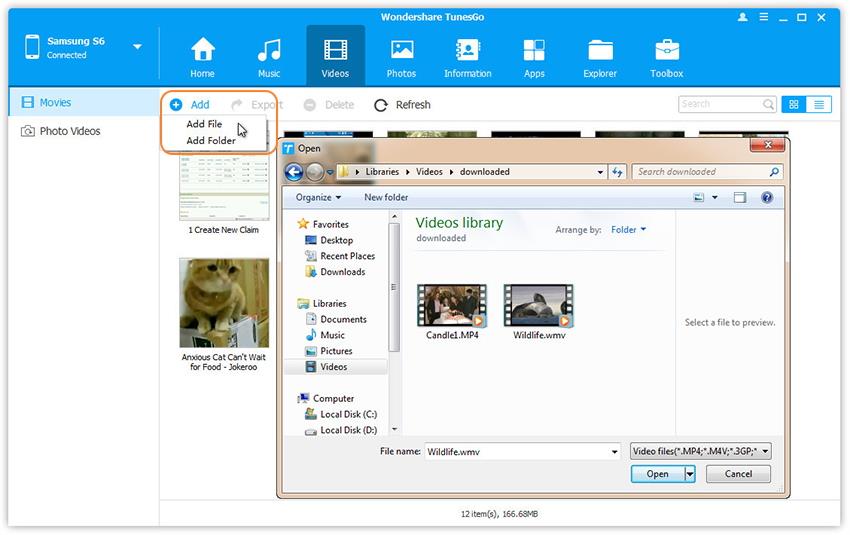
We recommend TunesGo because it is safe, secure and can be used by you sitting at home. Also, you do not need to export all your videos to the PC, as the Wondershare TunesGo gives you an option to selectively export only those videos which you wish to transfer from Samsung Galaxy Note 8 to your PC.
At a day and age where time is like money, who would want to waste hours over transferring files from a smartphone to their computer. With the help of Wondershare TunesGo you can transfer videos from your Samsung Galaxy Note 8 to a computer within seconds and that too without having to worry about the video quality. What is more exciting is that Wondershare TunesGo not only helps in transferring and sharing videos, but also gives you a big favor by transferring other data, such as contacts, messages, Apps, photos, music, etc, from your Samsung Galaxy Note 8 to Windows/Mac. It supports many other Android smartphones too. So all you Samsung Galaxy Note 8 users out there looking for an easy and quick way to transfer videos from your phone to a computer, don't waste any more time and download the Wondershare TunesGo toolkit now. Its features will definitely impress you and you will keep coming back for more because Wondershare TunesGo can take care of your smartphone management needs. Use TunesGo yourself, pass it on to your near and dear ones and let us know about your experiences. We are sure you won't be disappointed.
If this guide helps, don't forget to share it with your friends.
